OK, now you've done a good job. Before we start
the next trip, we suggest you save your job first.
If you press the
TRY IN SCILAB
button, the script will be run in scilab, and
you can see the result in the Scilab.
If you want to pubish your 3D graph on Internet,
or if you want to see the 3D model in another
way, please press the
EXPORT TO VRML
button, then you can choose a folder to place
the VRML file(s). OK, now you can wait. If your
had any 3D functions in your script, the VRScilab
will give a window as follows to set the properties
of the 3D object which will be shown in the 3D
scene.

If there is more than one object described in
the script, when meet a function(e.g. plot3d),
it will pop the same window to set its properties.
Of course you can use the
YES TO ALL
button to apply the current setting to all the
objects. At the end, there is an
ENVIRONMENT
SETTING window.
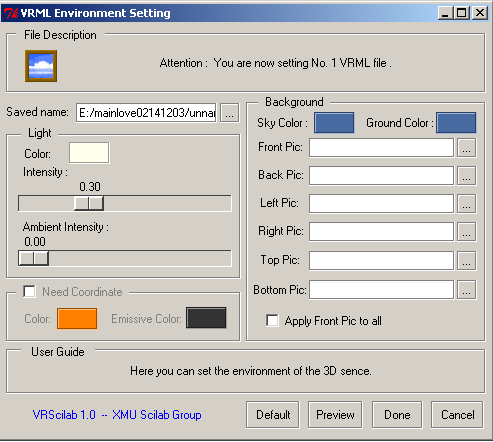
You can set the environment parameters there.
We also provide the default value for you.